LinConnect is a great project to display Android notification on a Linux desktop using LibNotify, it is written in python programming language. LinConnect runs as private server on a Wi-Fi network for the Linux desktop and Android client application which installs on Android device, Android pushes the notifications through the LinConnect-client application to the Linux desktop. There is another great feature available within in Android client application that you are free to choose apps to display notification using LinConnect client application (It works with almost all Android applications). This project is in active development, which means you may can face bugs, I haven't faced any problem with it yet.
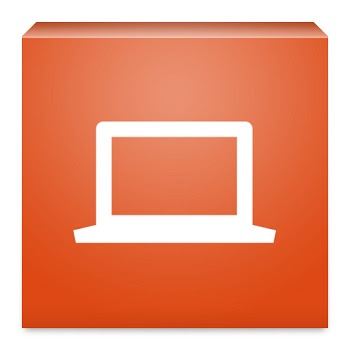
Simply it stops you to check every notification on your Android phone, so you can decide that notification is important to check or not. It is also a very convenient way to get all kind of notifications on your Linux desktop like email, text message, now playing, and such others.
Features:
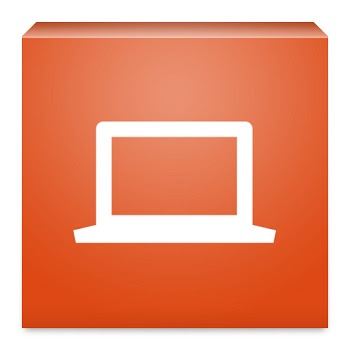
Simply it stops you to check every notification on your Android phone, so you can decide that notification is important to check or not. It is also a very convenient way to get all kind of notifications on your Linux desktop like email, text message, now playing, and such others.
Features:
- Handy notification on Linux desktop
- Extremely simple setup
- Icons from notifications displayed on desktop
- Uses LibNotify and Python (more compatibility, less dependencies)
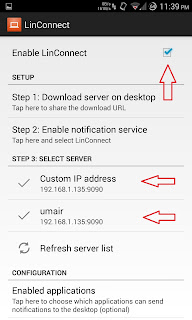
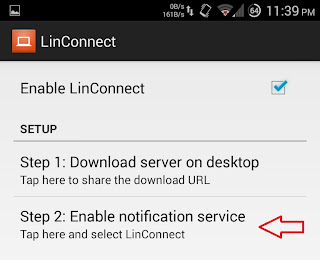
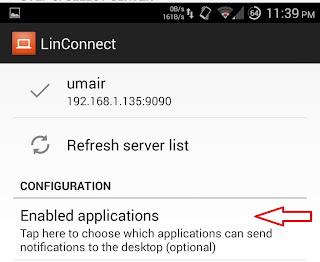
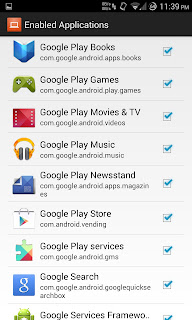
- To install LinConnect Server in Ubuntu/Linux Mint open Terminal (Press Ctrl+Alt+T) and copy the following commands in the Terminal:
- While running installation script will ask you to start LinConnect server "yes" or "no", if you accidentally select "no" then run following command in terminal to start the server:Server automatically starts on every boot.
If you want to uninstall then simply run this command:
You will see such image on your ubuntu desktop
That look Great!
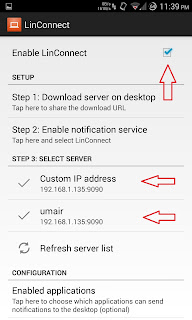
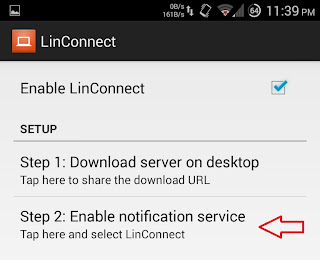
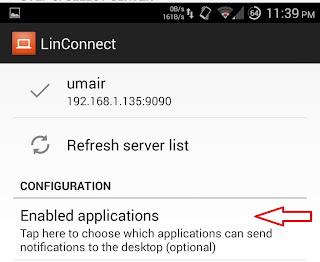
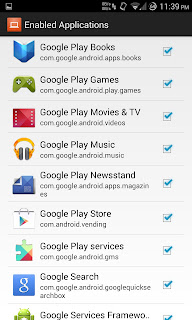

Comments
Post a Comment